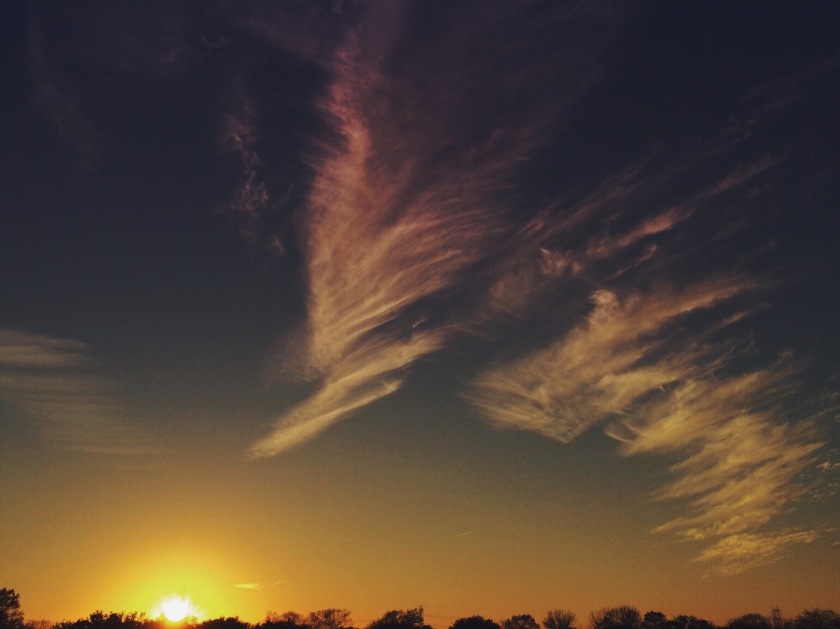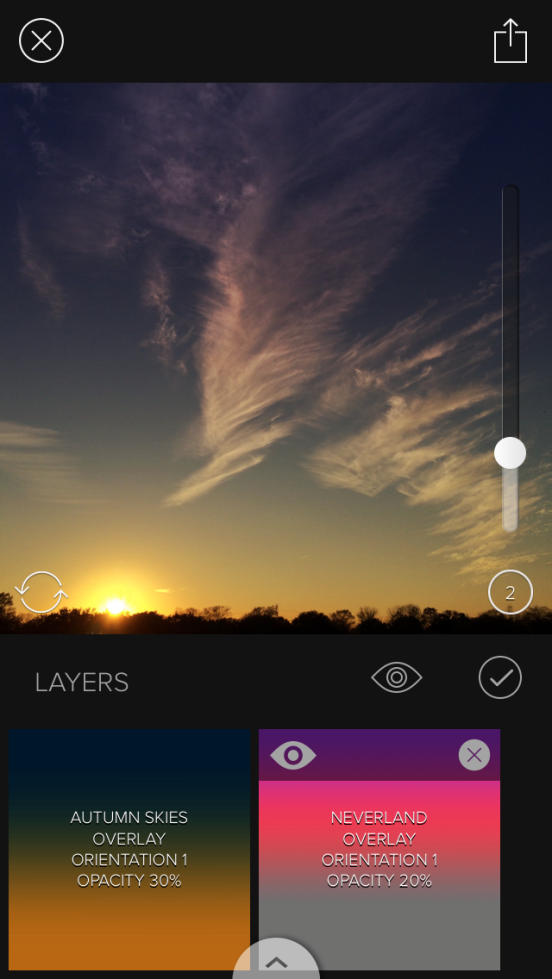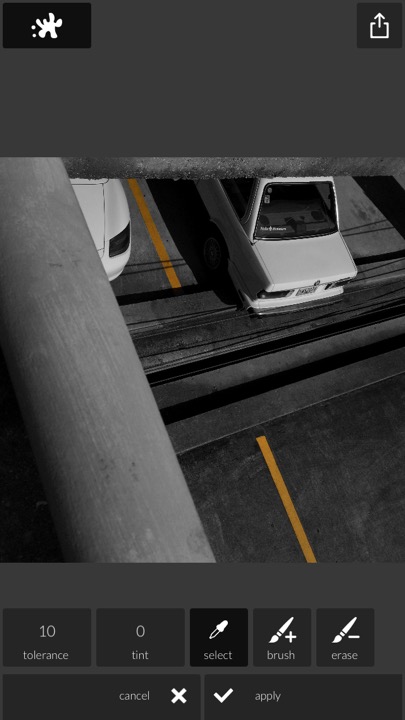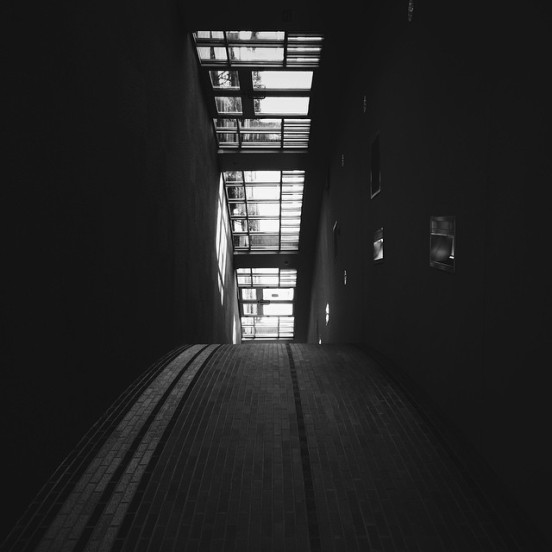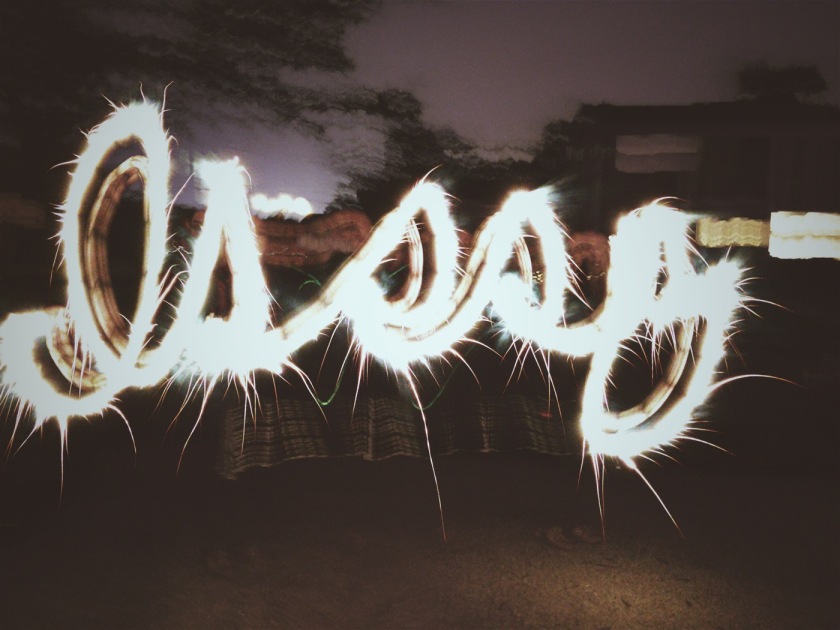This post was inspired by a question from a fellow enthusiast.
https://twitter.com/techminimalist/status/562741164181561345
As I was typing my response, I realized that I haven’t done this type of introspection since the eighth month mark. Even though it’s a good list, I wanted to go deeper since all of the bullet points are part of a larger reason why film is special to me.
To briefly expand on the four points:
- It’s meditative because I have to make each shot count.
- I shoot less than digital because there’s a tangible cost to each shot, which further magnifies the need to make each one count.
- Chimping in photography means reviewing the photo right after you take it, which isn’t possible with film. This adds to the meditative aspect; I’m forced to focus on the present.
- I enjoy that I don’t have to do any processing. Just drop the film off at the lab and look forward to seeing the results.
If you’re thinking you can do these four things with digital, you’re right. But the key distinction is that it’s a simulation, especially with the last two.
With film, I don’t have a choice. I can’t immediately see the photos I take. I can’t change the look of a film.
This is not film versus digital. This is a case for film photography. It doesn’t have to be one or the other.
For me, it’s something that I schedule. Something that is refreshing. Something that I look forward to. It becomes an event.
This quote comes to mind:
At the end of the day people won’t remember what you said or did, they will remember how you made them feel.
– Maya Angelou
I’m sure Maya wasn’t referring to film photography. But the parallel is there. When I think back on my outings with my film camera, I often don’t remember the settings (e.g., aperture and shutter speed) I used. Instead, I remember how much I enjoyed walking around in search of a great photo and feeling inspired to create.
Do you shoot only film or digital, or both? And is it an event for you? Let me know in the comments.
And check out more from Film Rekinded here.